Understanding Amazon flat files: A step-by-step guide
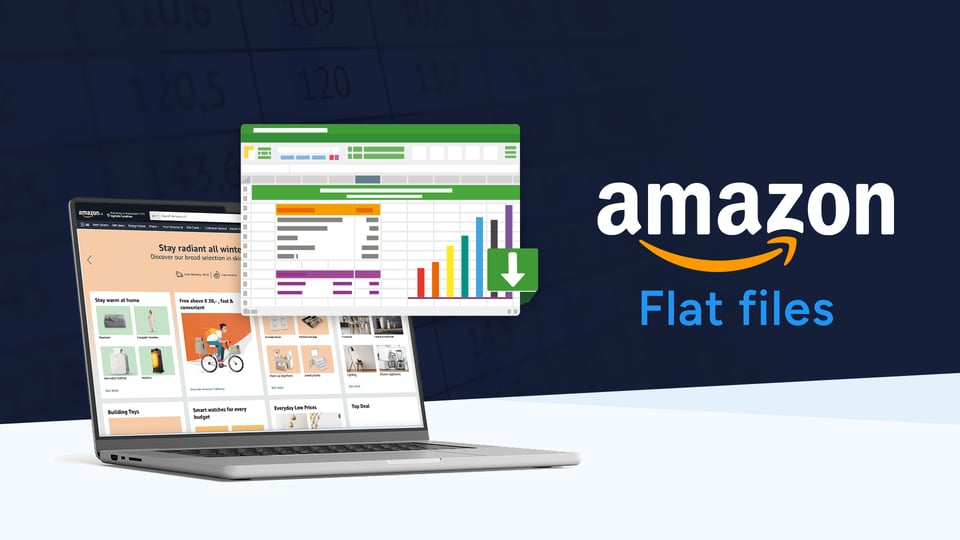
The Amazon marketplace provides many opportunities for merchants, but managing multiple products can take time and effort.
There are a number of ways to overcome this challenge, and one of them is by using Amazon flat files. These simple yet effective tools allow for bulk updates, saving time when managing listings.
There are other even more effective ways to manage multiple listings on Amazon, which we will discuss too.
What is an Amazon flat file?
An Amazon flat file is a structured spreadsheet that facilitates large-scale data uploads to the Amazon Seller Central platform. This file type often includes necessary product characteristics such as SKU, price, and inventory levels.
Each product category and country has a designated flat file template. We will cover how to ensure you use the correct file later in this article.
The benefits of using an Amazon flat file
Using an Amazon flat file for bulk product uploads has several advantages over manually adding data to Amazon Vendor Central.
- Time Savings: Using flat files is much quicker than trying to upload listings individually, allowing you to focus on important goals.
- Accuracy Increase: Manual data entry is prone to mistakes and inconsistencies. The structured format of flat files reduces errors, ensuring product information clarity and correctness.
- Inventory Organization: Consistent product data across all listings is much more manageable, resulting in a reduction in support tickets for listing discrepancies.
- Efficiency: Bulk price changes, description revisions, and new product additions are easier with flat files. They boost inventory management efficiency, allowing you to scale your business without adding too much administrative strain.
How do you use Amazon flat files?
Below is a step-by-step guide to help you get started using Amazon flat files.
Step 1 – download the correct template
1. Go to Amazon Seller Central.
2. Click on "Inventory" and then "Add Products via Upload."
3. Choose "Upload your Inventory File."
4. Select the category your product belongs to (e.g., Electronics, Books).
5. Click "Download an inventory file."
6. Choose "Template" from the "File Type" section.
7. Save the downloaded file (.csv) to your computer.
Step 2 – filling in CSV fields
1. Open the downloaded .csv file in spreadsheet software like Excel or Google Sheets.2. Look for the "Required" fields, typically highlighted in bold or with an asterisk (*).
3. Fill in the corresponding information for each required field for your product(s). This includes:
- SKU: Your unique product identifier.
- Product Name: The official title of your product.
- Brand: The manufacturer or brand name.
- Standard Description: A detailed description of your product features and benefits.
- Price: The selling price (excluding currency symbols).
- Quantity: The number of units available for sale.
Step 3 – filling in optional fields
1. Review the remaining fields in the flat file template.2. Choose to fill in any optional fields relevant to your product, such as:
- Condition: Product condition (New, Used, etc.).
- Bullet Points: Key features and benefits in bullet points.
- Search Terms: Relevant keywords for product searches.
- Images: URLs or paths to product images.
Step 4 – check your data
1. Go back to Amazon Seller Central in your web browser.
2. Click on "Inventory" and then "Inventory Reports."
3. Click on "Generate Report" and choose "Inventory File Error Report."
4. Select the flat file you just edited and choose the date.
5. Click "Generate Report" and wait for the report to be downloaded.
6. Review the report for any errors or warnings. Fix any issues in your flat file and repeat the validation process until all errors are resolved.
Step 5 – upload your flat file
1. Go back to the "Upload your Inventory File" page in Seller Central.
2. Click on "Choose File" and select your edited flat file from your computer.
3. Enter your email address if you want to receive notifications about the upload process.
4. Click "Upload File."
Step 6 – monitor progress
1. You will receive an email notification about the upload status.
2. You can also check the "Process Upload Results" section in Seller Central for status updates.
3. If there are any errors, review the "Inventory File Error Report" again and fix any remaining issues.
4. Consider automating and simplifying the flat file process with marketplace listing software such as ChannelEngine for complex listings or huge inventories.
An even better way - marketplace listing software
While flat files offer time-saving benefits, managing them can still involve significant manual work and there is plenty of room for manual error.
Errors in a flat file are sometimes difficult to pinpoint, requiring Amazon support tickets to resolve.
This is where marketplace integration software like ChannelEngine steps in.
- Full integration with you PIM, ERP and WMS: ChannelEngine directly integrates with your back end systems (PIM, ERP, and WMS) to provide the most streamlined, accurate listing management experience possible.
- A central location for all listings: ChannelEngine provides a centralized location to manage all your listings. This saves significant time when selling on multiple marketplaces
- Error-Proofing: Built-in checks and validations ensure that your data is correct and meets specific marketplace requirements, reducing your error rate.
- Task Simplification: Easily manage complex jobs such as promotions, translations, and product bundles from within the platform. ChannelEngine handles the intricate intricacies, allowing you to focus on strategy.
- Focus and Freedom: ChannelEngine frees you from time-consuming activities, allowing you to devote your efforts to growth initiatives.
Final words
Amazon flat filessave time, improve accuracy, and keep your listings organized. But for true mastery, consider partnering with marketplace listing software like ChannelEngine.
With marketplace integration software, vendors can streamline operations, save time, and gain a competitive edge in the dynamic ecommerce market.
Speak to a team of experts for a live demo!



